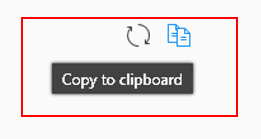This article applies only to specific versions of Materialise software, please refer to the Activating Materialise Software Guide to find the correct version for your product.
In order to view and manage details on your license(s), follow the steps below.
These instructions are for products using the new registration wizard (Magics 24.1 and higher)
- Open the License Registration Wizard
- Click Manage license information
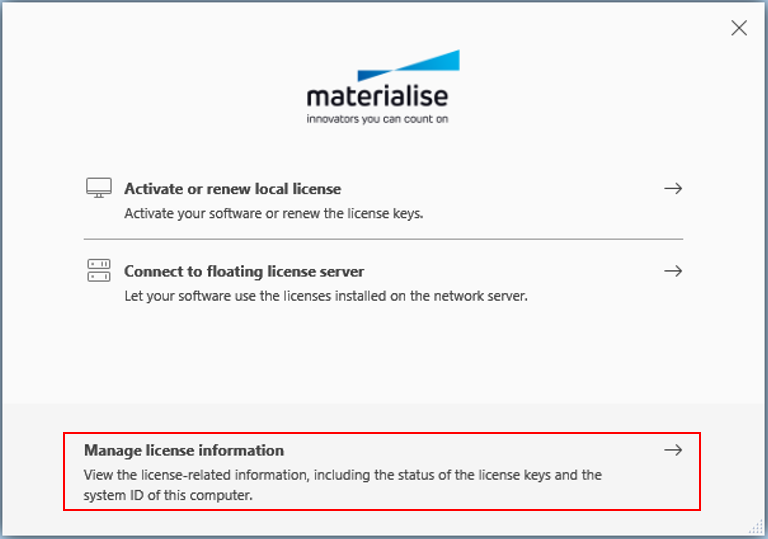
- All information on local and/or floating licenses in use is displayed in the menu. Licenses not in use are not shown. You can scroll down the list using the right-hand side scroll-bar. Click FINISH to close the registration wizard.
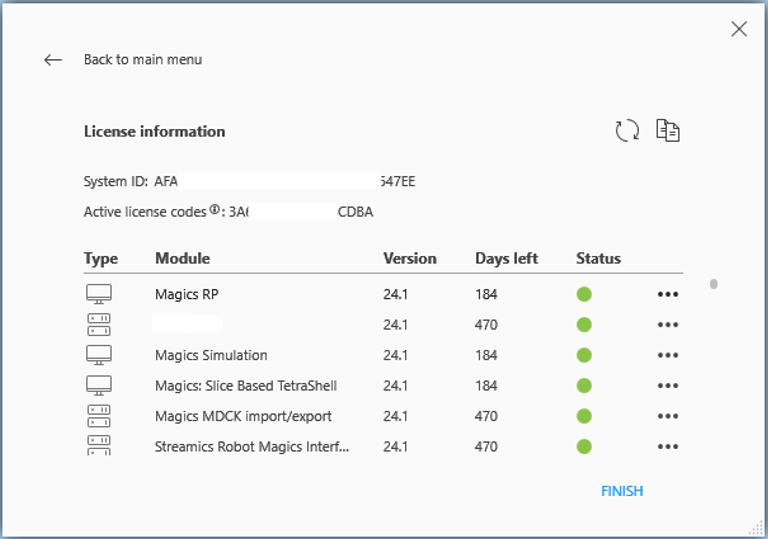
- If needed (e.g. for support purposes) you can easily copy all details to the clipboard and from there to a text file or email.